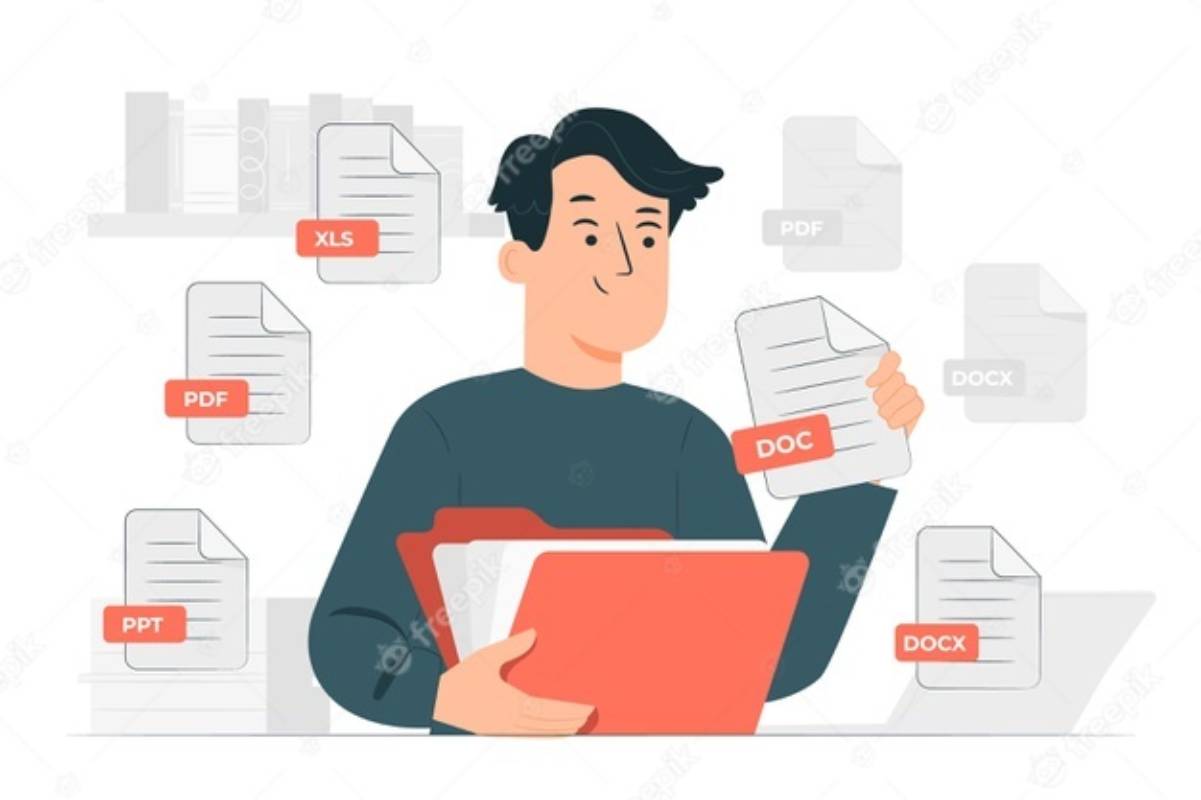Dealing with the orientation of our PDF file can be quite a struggle, especially if we do not have access to Adobe Acrobat and do not know how to fix it. If you are in a rush and need to find a place to rotate your PDF documents quickly, you are in the right place! Here we will help you rotate your PDF documents, with single and multiple pages, according to your preference and how you want them to be angled, and then save them to your device instantly.
Where to rotate PDF documents?
The best and most accessible place to rotate PDF documents is on the internet because they are fast and free to use! We recommend you go to PDFBear, a user-friendly website that provides a wide selection of tools and services that will accommodate your PDF-related needs! They have tools for PDF file organization, file viewing and editing, file optimization, e-signing, conversion, security, and watermark stamping.
It only takes three steps and a few clicks to rotate a PDF document with PDFBear. For sure, they will help you achieve the desired file output you need! And if you want to have access to their pro tools, you can avail of their membership plan. Give the site a try and rotate your PDF document for free!
1. Upload the PDF file to the server
The first thing to do once you have landed on PDFBear’s website is to go to the Rotate PDF tool. On their homepage, you will be welcomed with a selection of tools and services for PDF-related needs. Scroll through and choose the Rotate PDF tool, where you can rotate PDF files to the angle of your liking. After clicking the selected tool, you will be redirected to its servers, where the toolbox for PDF rotating is.
At this point, we can start the rotation process. First, let us upload the file into the server by clicking the Select A File button located at the center of the toolbox. A window of your file library will appear for you to select and upload the file you intend to rotate. After selecting the file, click the Open button to proceed to load the file to the server.
If you are using a computer, another convenient option to upload your file is simply to drag and drop the PDF into the assigned area in the server with your mouse.
After the file is uploaded, the server will immediately load and process your file. Then you can move on to the next step, which is rotating your document. The upload process would typically take a few seconds to less than a minute only, highly depending on the file size and your internet connection speed. PDFBear indeed works fast, which would save you a lot of time in dealing with your PDF-related needs without having to compromise on your file’s quality. They make sure that every output is of the highest quality!
2. Rotate your file
Now onto our next and primary step, where you can finally rotate your file! When your file is successfully uploaded and processed by the server, you will be redirected to another section where you can utilize PDFBear’s available tools for PDF rotation.
You will see a preview of your file in the center and a left and right button, which you have to click to rotate the file until you get your desired output. There is also an Options button available where you can adjust the view of the toolbox and the size of the previewed PDF. You can also select the pages you wish to rotate, whether you want to only work on specific pages or the entire document. Lastly, you also have the option to print the document right away to see the actual output! Amazing, right?
And if you plan to rotate another document, you can do that by clicking Add more. Once you are done and satisfied with the rotation of your file, click the Apply Changes, and the server will ensure to get the job done. You will have to wait for a while again, usually seconds to a minute, for your rotated document to be converted and prepared by PDFBear. When it’s done, you will be sent to a new section where you can download the file.
3. Download the rotated file to your device
At last, your now-rotated-PDF document is ready for download! The final step is basically to save and share your file. Even in this last procedure, the website ensures their users that they get the best experience!
To save your output to your device, click the Download button, and you are done. And if you have access to PDFBear’s pro features with their membership plan, you can rename your file first before downloading it, which is very nice.
And here’s the better part! It is always a bit of a struggle to share documents with people whenever we have to upload the file and send it to them one by one. But it is not an issue if you use PDFBear tools. The site always generates a shareable link for you to just copy and send to your recipients. They will only have to click the link to have access to download the PDF document. Also, you can send it directly via email. Just click the mail button and enter the needed email addresses, and voila, work done!
PDFBear is agreed to be fast, convenient, and super efficient! Who knew that dealing with PDF files is this easy and sweat-free?
Takeaway
With just a few clicks, you can rotate and download your PDF file in a flash, all thanks to PDFBear! You also do not have to worry about your PDF document being uploaded to the internet because PDFBear is equipped with the highest level of security with their 256-bit encryption technology. They value the privacy and security of their users and the information the documents contain. So when you are done with using their tools and services, PDFBear permanently deletes your files after an hour.
They have more PDF tools and services that you have yet to check out for your PDF-related needs. Help a friend or a colleague with their PDF matters by sharing with them this excellent site!
Also Read: 10 Tips for Building Lean Muscle